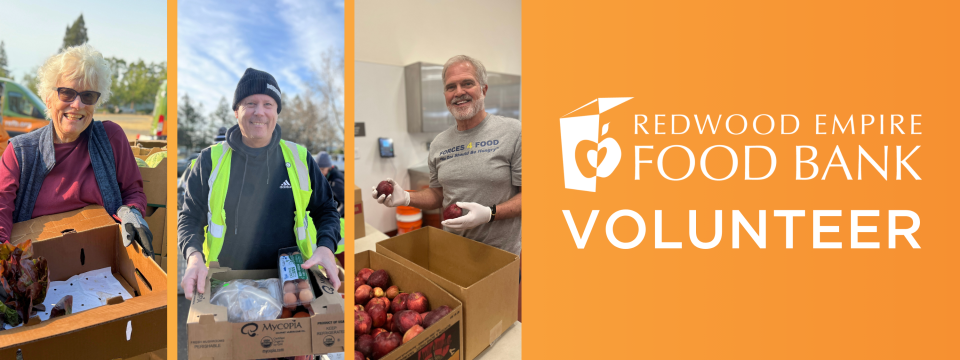Verify Your Hours
Thank you for volunteering with the Redwood Empire Food Bank! To ensure your organization accepts your hours, please carefully follow the instructions below.
General Guidelines Account & Reservation: Each person must create their own account and register for a shift before attending the shift. Check-In: Upon arrival, check in with a staff member or use one of our kiosks. Do not use your personal device to submit hours through the volunteer account. Court-Ordered Hours We currently do not accept court-appointed volunteers. Please contact the Court Referral Program at 707-573-3360. School & Employer Requirements We are happy to sign off on your hours after your shift. However, we cannot print forms for you. If you need a printout of your volunteer resume, please see the instructions below. Online verification is also accepted and can be requested to: volunteers@refb.org Tips for Verification: All necessary paperwork should be pre-filled with relevant information, allowing staff to review and sign off at the end of your shift. Allow at least 2 business days for your hours to be approved. Common Challenges to Avoid: Using a name or email that doesn’t match your account (e.g., a nickname instead of your legal name). Parents making reservations and recording hours on behalf of their student. Showing up without a reservation (hours cannot be credited without one). Failing to check in for your reservation (use the kiosk or staff check-in). Download Volunteer Resume 1. Log in to your account atvolunteer.refb.org. From your volunteer dashboard, click the View Your Full Volunteer Resume link, located right below the Hours by Interest graph. This link takes you to the resume portion of your volunteer profile, located right below your initials in green (or your avatar picture) and your name. 2. Select the Start and End dates of the date range you want the resume to show. By default, the range shows the past year up to the current date. 3. Click Go. A printable PDF of your resume will be generated. On the second page, you’ll see a table of volunteer hours, including the date, the name of your shift, your hours, and the status of the hours. Approved hours will appear green and pending hours will appear yellow.